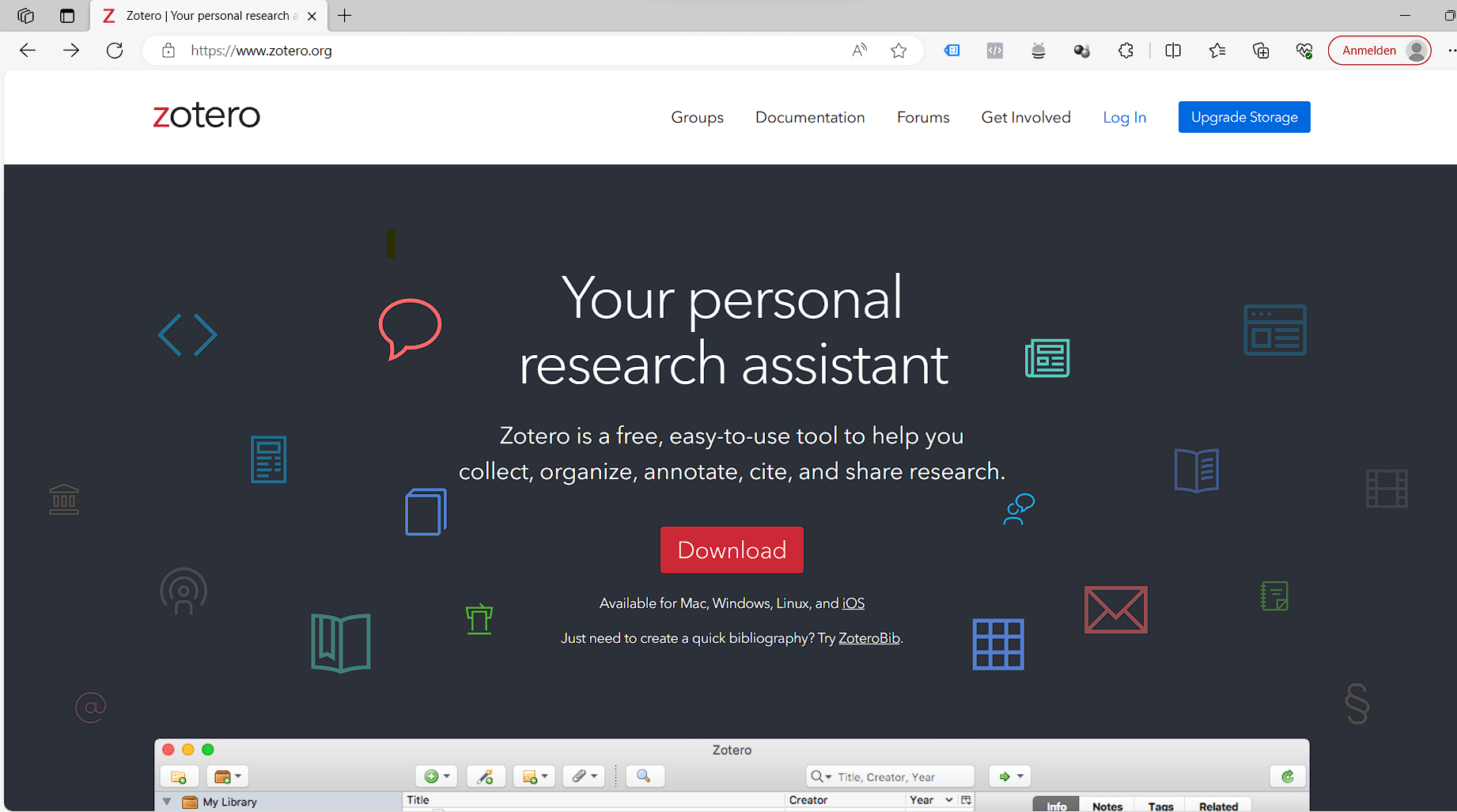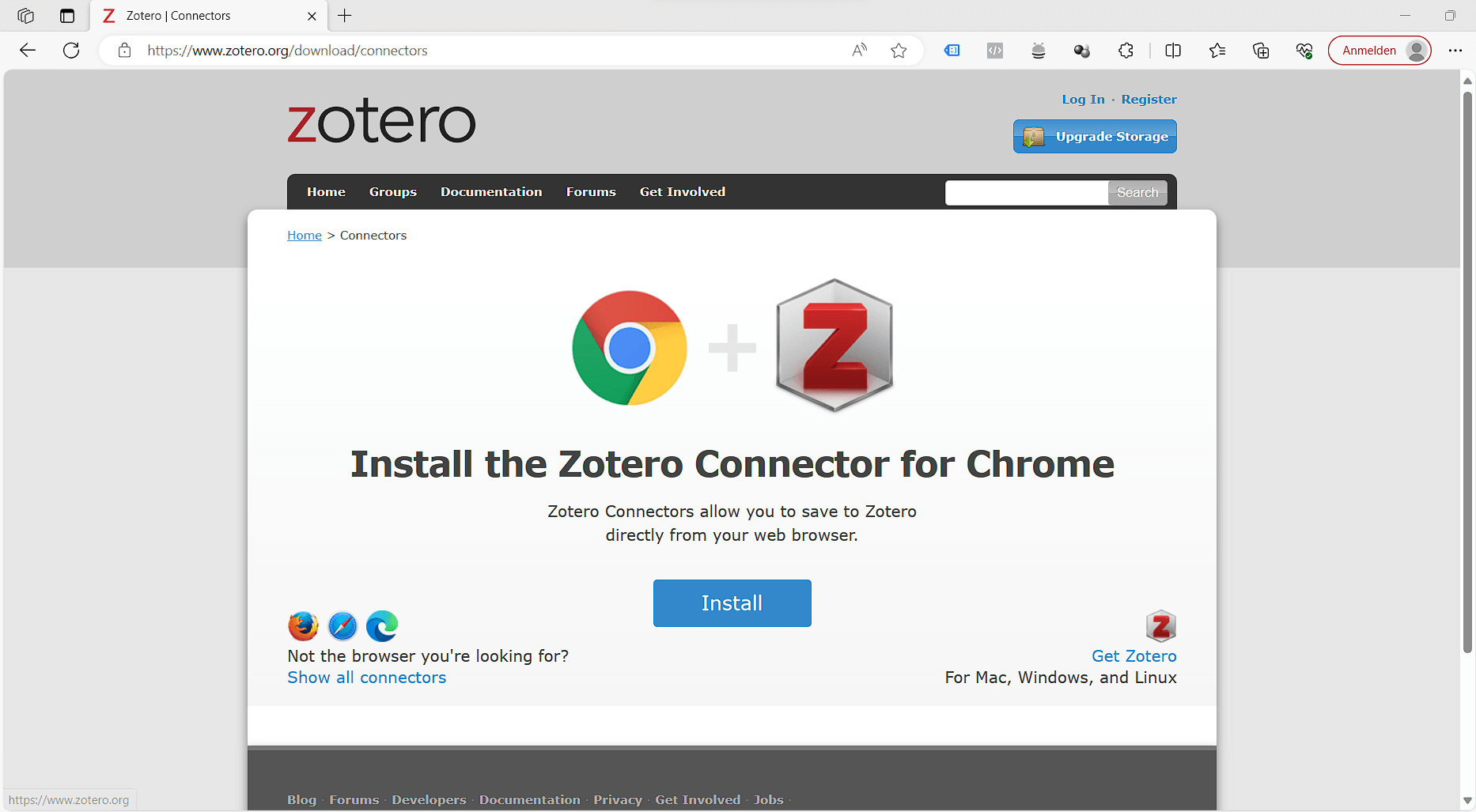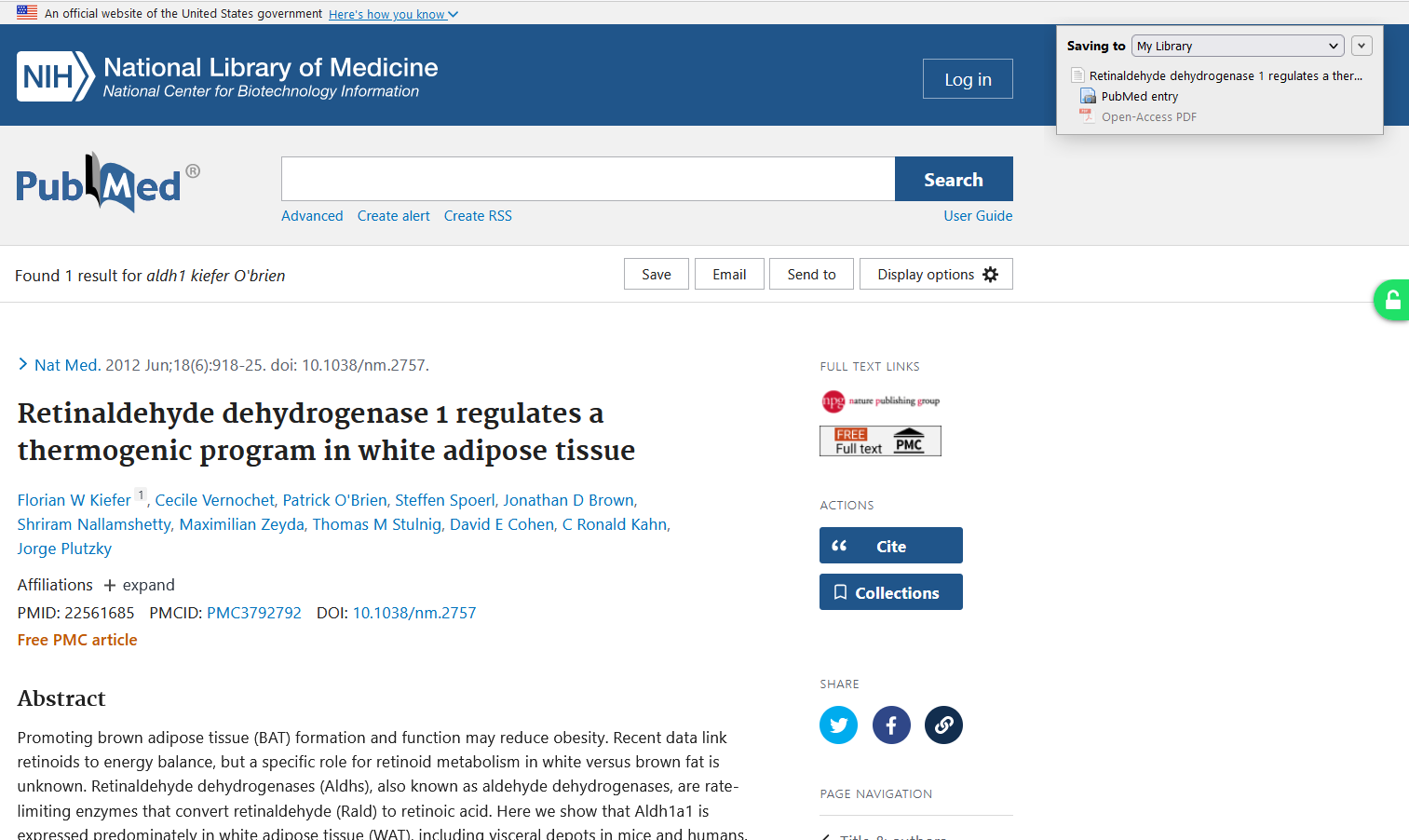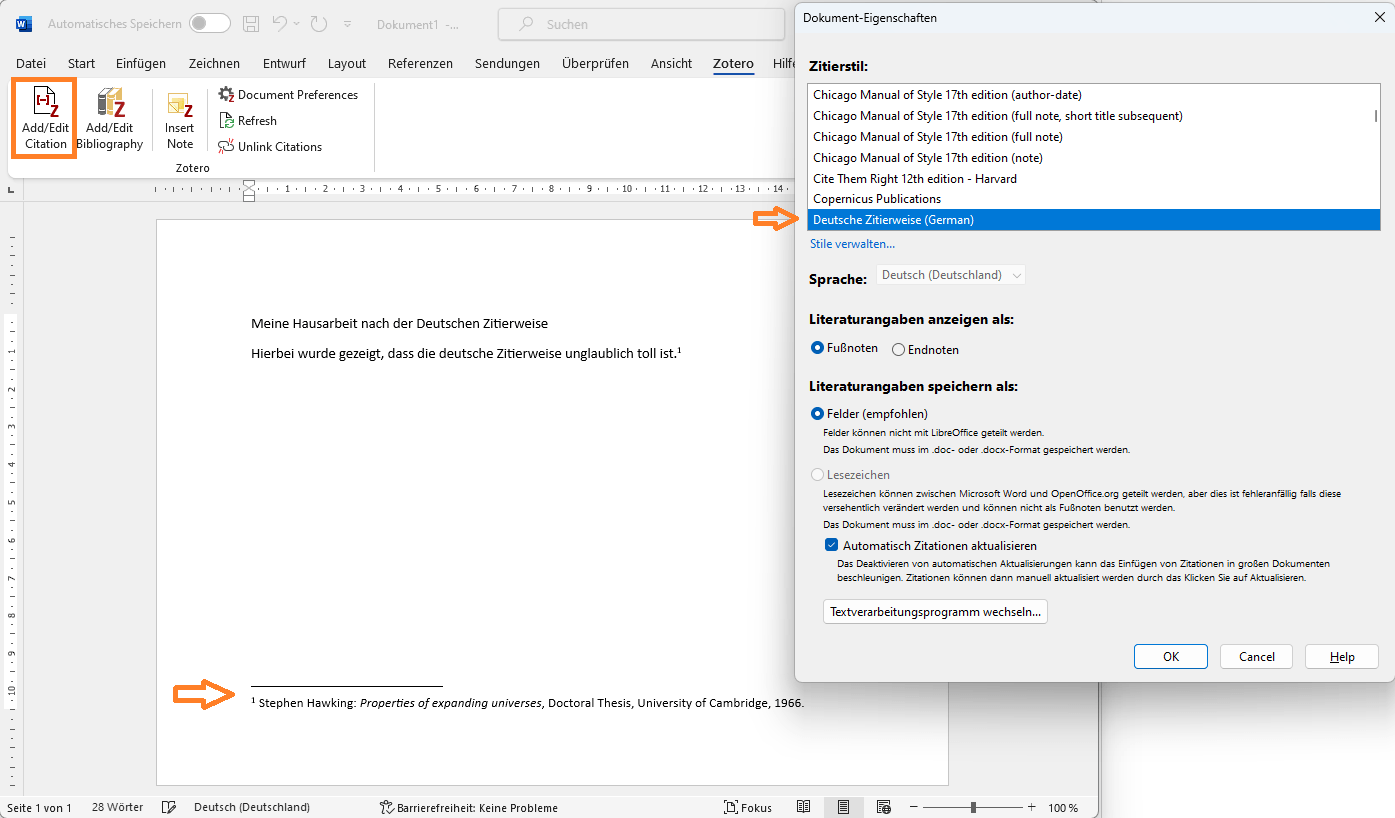German citation style: Cite correctly with Zotero

Are you studying at a German-speaking university and your professor has prescribed that you use the so-called ‘German citation style’?
Don't fancy spending another night writing and checking the footnotes and bibliography manually?
Welcome to my blog post about the art of literature research and citing with Zotero! In this article, I'll show you how to write your academic papers efficiently by using the great tool called Zotero is used. It is the ultimate solution for organising your research sources and citing your sources correctly and effortlessly.
Before we dive into the details, let's take a look at why Zotero is an invaluable tool for your studies and what exactly the ‘German citation style’ is.
Why Zotero?
Zotero is a free open source software that is specially designed for researchers and students . Not only does it enable you to organise your sources, but also enable you to cite correctly and create bibliographies at ease. Completely automatic.
You insert your sources into Zotero (on your computer, tablet or mobile phone) and cite them as you write. At the end you add a bibliography, with one click, and you are ready for submission.
Deutsche Zitierweise?
Over the years, I have received many requests from people looking for the ‘German citation style’. Unfortunately, this is not a uniformly defined style, but in the end it simply means ’footnotes‘. I assume that the name was chosen to distinguish it from the ’American Style’, i.e. author-date citations in the text.
It is therefore very possible that your university has simply defined a footnote style. If you can't find the style in the public Zotero style repository or here in my shop , you can of course send me a style request. Please do so using the following request form .
However, below you will find 2 styles that I offer. These were requested several times and there are precisely defined guidelines that I was able to refer to when creating them.
Step-by-step instructions
Step 1: Installing Zotero
To use Zotero, you must first download and installZotero. Visit the official Zoterowebsite, download the application and install it on your computer. Zotero is available for Windows, Mac and Linux alike.
Step 2: Set up your account
After the installation create a Zotero-account . This allows you to share your literature data between your different devices like with a tablet or mobile but also safely store your library. Please do not skip this step.
Step 3: The Zotero browser extension
Zotero offers a browser extension for Chrome, Firefox and Safari. Download this extension to import your sources directly from the internet your library.
Zotero automatically detects literature metadataas you surf the Internet. Do you need an article from JSTOR or a preprint from arXiv.org? A news item from the Süddeutsche Zeitung or a book from the National Library? Zotero is your companion, everywhere.
Simply open the following page and download the Zotero Connector for your browser: https://www.zotero.org/download/connectors
Step 4: Adding sources
Once you have installed the extension, you can easily import literature sources from websites, online libraries and catalogues. Your sources are automatically organised in your Zotero-library. See in the below picture in the top right corner, Zotero automatically detects the item type and you can select the collection in which you want to save the item.
Step 5: Install Word Processor Integration
Zotero creates in-text citations or footnotes and bibliographies for any text editor in no time, directly in Word, LibreOffice or Google Docs. This integration will be installed automatically for you when you install Zotero, regardless of whether you use Word or another supported program. You will then find a new tab called Zotero in the menu bar in Word.
If this bar does not appear, you can either reinstall the extension. To do this, simply scroll down in Zotero's settings under "Citation" and under "Word processing programs" you can click on "Reinstall Microsoft Word Add-on". See also: https://www.zotero.org/support/word_processor_plugin_installation
Step 6: Installing the right citation style
Supporting over 10,000 citation styles, you can format your work to match any style manual or publication. For some universities I also offer custom citation styles. Over the years I've put a lot of work and effort into them, to perfectly comply with the guidelines.
As mentioned above "Deutsche Zitierweise" actually is not one concrete style, but I have developed developed 2 specific stylesthat have concrete guidelines available. Please check BEFORE YOU BUY if this is the style you need based on the given examples. (if you have questions just contact me)
After you have purchased the style, you can install it via double click or via the install. See also the article "How do I install a custom .csl citation style in Zotero?".
Step 7: Create citations
You can then start working on your document right away!
Simply click on "Add/edit Citation" and you will be asked which style you want to select. Then select your source and your footnote/citation will be generated.
You can then add the bibliography at the end. To do this, simply position the cursor and click on the ‘Add/Edit Bibliography’ button. It's as simple as that.
Summary
The combination of Zotero and specially tailored citation styles will significantly improve your academic life. Literature research and citing will become a stress free process so that you can concentrate on the essentials - your research and your work.
Use these resources wisely and let Zotero and our customised citation styles help you write outstanding academic papers.
Good luck with your studies and your scientific work! If you have any questions, contact me.
Further reading
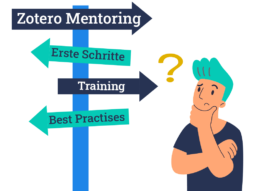



© Citation Styler. All rights reserved. 2025