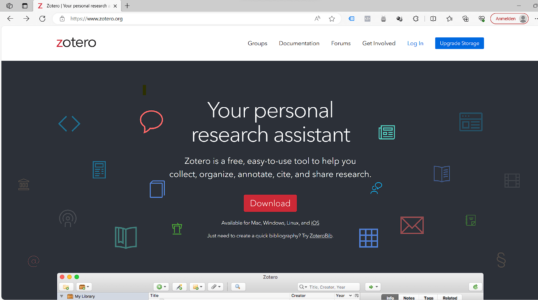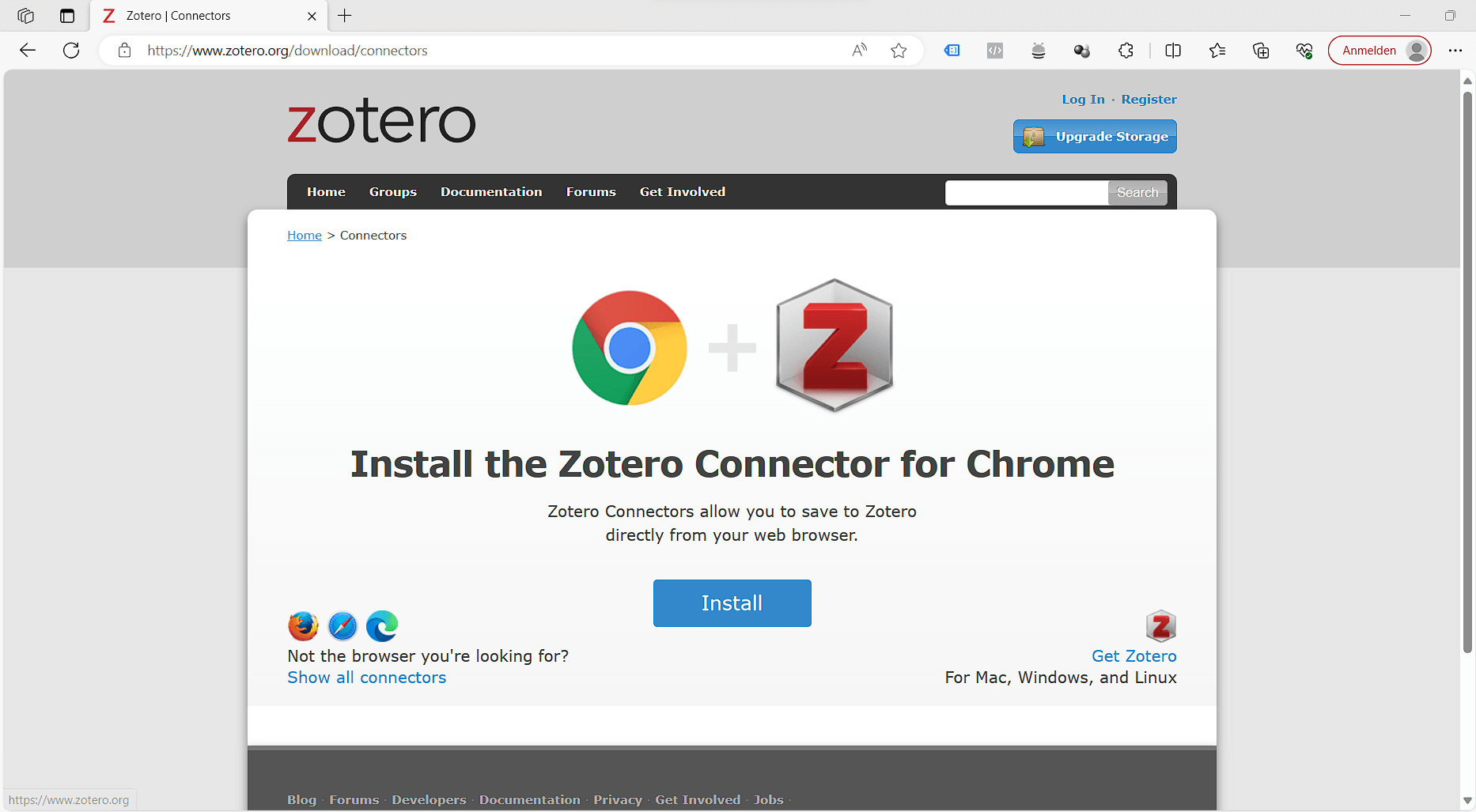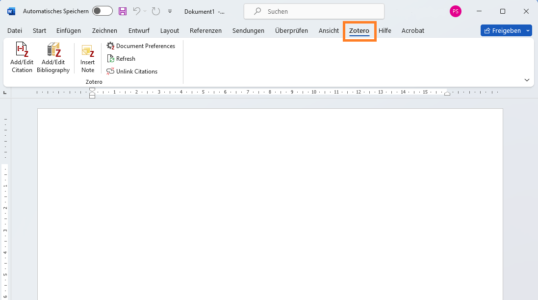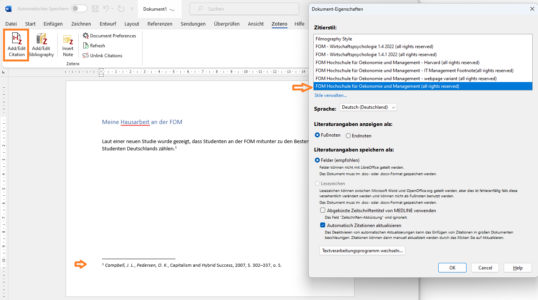Correct literature research and citation with Zotero at the Baden-Württemberg Cooperative State University (DHBW)

Are you studying at the Baden-Württemberg Cooperative State University (DHBW)?
Is your next term paper, bachelor's or master's thesis due?
Don't fancy spending another night writing and checking the footnotes and bibliography manually?
Welcome to my blog post about the art of literature research and citation with Zotero! In this article, I'll show you how to write your academic papers efficiently by using the great tool called Zotero is used. It is the ultimate solution for organising your research sources and citing your sources correctly and effortlessly.
Why Zotero?
Before we dive into the details, let's take a look at why Zotero is an invaluable tool for your studies at the DHBW. Zotero is a free open-source software designed specifically for researchers and students . Not only does it enable you to organise your sources, but also enable you to cite correctly and create bibliographies at ease. Completely automatic.
Du fügst deine Quellen in Zotero ein (am Computer, am Tablet oder am Handy) und zitierst sie während du schreibst. Am Ende fügst du eine Bibliographie ein, mit einem Klick, und bist bereit für die Abgabe. Zotero ist Citavi sehr ähnlich, die Lizenz für Citavi an der DHBW ist aber mittlerweile ausgelaufen. Deswegen wird hier konkret von der DHBW auf Zotero geraten.
Step-by-step instructions for Zotero at the DHBW
Step 1: Installing Zotero
To use Zotero, you must first download and installZotero. Visit the official Zoterowebsite, download the application and install it on your computer. Zotero is available for Windows, Mac and Linux alike.
Step 2: Set up your account
After the installation create a Zotero-account . This allows you to share your literature data between your different devices like with a tablet or mobile but also safely store your library. Please do not skip this step.
Step 3: The Zotero browser extension
Zotero offers a browser extension for Chrome, Firefox and Safari. Download this extension to import your sources directly from the internet your library.
Zotero automatically detects literature metadataas you surf the Internet. Do you need an article from JSTOR or a preprint from arXiv.org? A news item from the Süddeutsche Zeitung or a book from the National Library? Zotero is your companion, everywhere.
Simply open the following page and download the Zotero Connector for your browser: https://www.zotero.org/download/connectors
Step 4: Add your literature sources
Once you have installed the extension, you can easily import literature sources from websites, online libraries and catalogues. Your sources are automatically organised in your Zotero-library. See in the below picture in the top right corner, Zotero automatically detects the item type and you can select the collection in which you want to save the item.
To make this even easier for you, I provide you with the following public library , which will help you how to enter the metadata precisely to get the correct representation in footnotes and bibliography. https://www.zotero.org/groups/2583327/fom_zitierbeispiele/library
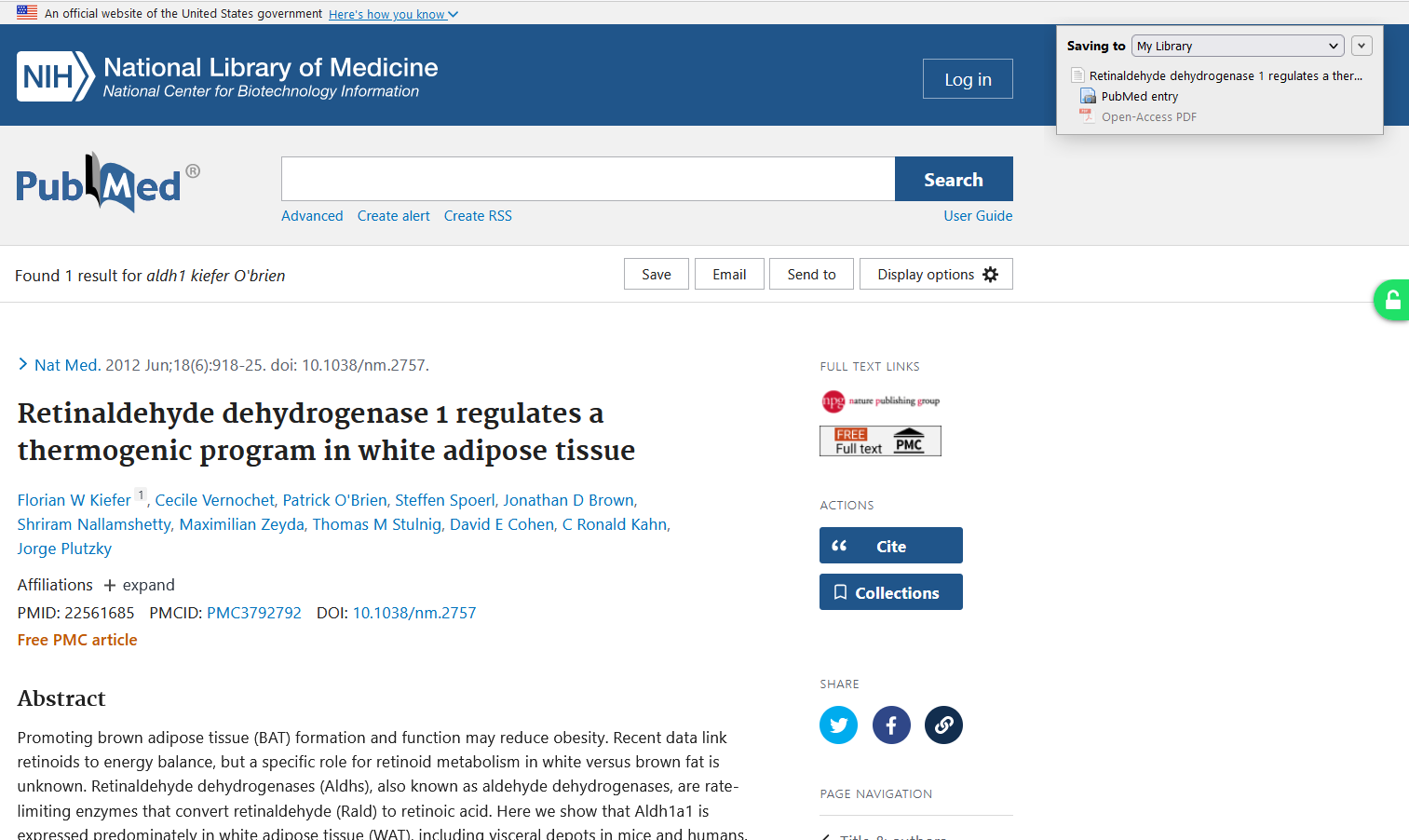
Step 5: Install Word Processor Integration
Zotero creates in-text citations or footnotes and bibliographies for any text editor in no time, directly in Word, LibreOffice or Google Docs. This integration will be installed automatically for you when you install Zotero, regardless of whether you use Word or another supported program. You will then find a new tab called Zotero in the menu bar in Word.
If this bar does not appear, you can either reinstall the extension. To do this, simply scroll down in Zotero's settings under "Citation" and under "Word processing programs" you can click on "Reinstall Microsoft Word Add-on". See also: https://www.zotero.org/support/word_processor_plugin_installation
Step 6: Installing the right citation style
Supporting over 10,000 citation styles, you can format your work to match any style manual or publication.
For the Duale Hochschule Baden-Württemberg (DHBW) I have specially developed the following citation styles that perfectly match the requirements of your university. Over the years I have put in a lot of work to comply exactly with the guidelines.
- Duale Hochschule Baden-Württemberg – Centre for Advances Studies – Fachbereich Wirtschaft
- Duale Hochschule Baden-Württemberg Heilbronn
- Duale Hochschule Baden-Württemberg Mannheim – BWL-Marketing Management
- Duale Hochschule Baden-Württemberg Mannheim – Versicherung
- Duale Hochschule Baden-Württemberg Mannheim – Handel
- Duale Hochschule Baden-Württemberg Mannheim – Messe, Kongress- und Eventmanagement
- Duale Hochschule Baden-Württemberg Mannheim – Wirtschaft: Spedition, Transport und Logistik
- Duale Hochschule Baden-Württemberg Mannheim – Versicherung
- Duale Hochschule Baden-Württemberg Mosbach – Fakultät Wirtschaft
- Duale Hochschule Baden-Württemberg Mosbach – Industrial Management (BWL-Industrie)
- Duale Hochschule Baden-Württemberg Ravensburg – Fakultät Wirtschaft, BWL-Industrie
- Duale Hochschule Baden-Württemberg Stuttgart – Sozialwesen
- Duale Hochschule Baden-Württemberg Stuttgart – Finanzwirtschaft
- Duale Hochschule Baden-Württemberg Stuttgart – Wirtschaft
Nachdem ihr den Stil gekauft habt könnt ihr den mittels Doppelklick install oder über das Zotero Menü unter "Cite" hinzufügen.
Step 7: Create citations
You can then start working on your document right away!
Simply click on "Add/edit Citation" and you will be asked which style you want to select. Then select your source and your footnote/citation will be generated.
You can then add the bibliography at the end. To do this, simply click on the "Add/Edit Bibliography" button. It's that easy.
Summary
The combination of Zotero and the citation styles specifically adapted for the DHBWwill make your academic life much easier. Literature research and citation become a stress-free process, so you can concentrate on what's important - your research and your work.
Use these resources wisely and let Zotero and our customised citation styles help you write outstanding academic papers.
Good luck with your studies at the DHBW and in your academic work! If you have any questions or need a new citation style, just get in touch.
Further reading




© Citation Styler. All rights reserved. 2025