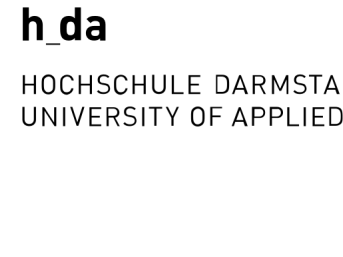Advantages of CSL & Zotero

Zotero powered by CSL
Zotero is a free reference manager available for Windows, Mac and Linux as well as tablets and mobile phones. With Zotero you can efficiently references sources organise them, share them, and cite themThe integration of the Citation Style Language enables you to easily your cite and create your bibliographies.
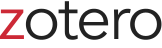
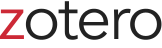
Free & Open Source
Zotero has committed itself to supporting open software and open standards and has helped to develop the Citation Style Language, which is used in most reference programmes today. All software created by Zotero is freely available for others to use and modify.
Regular improvements & updates
Zotero has been around since 2006, and has been working every day since then to make it better . Rely on regular new features and extremely fast bug fixes. Support of new versions of operating systems, browsers and word processing programmes are supported as soon as they are available.
Excellent support
The software you rely on for your research must work. If you have a question about Zotero, you can often get an answer within a few minutes directly from a Zotero developer or an experienced community member.
Being part of the CSL team I also like to spend my time helping people in the forum with questions about citations, citation styles, etc.
Data protection
Zotero is operated by an independent, non-profit organisation which has no financial interest in your data, and take into account Data protection in every decision they make.
Apply citation styles in Zotero
Using citation styles in Zotero is very simple. And this is how it works:
- Adding sources: Start by adding your sources to your Zotero library. You can do this manually by entering the information by hand, but it is recommended to use the automatic data collection function via browser addon to retrieve information from websites and databases.
- Select citation style: As soon as you add the first source in a document, you will be asked to select a citation style. Choose a style or download one of the citation styles from the style index or here from my shop .
- Generating citations: In the next step, a small red Zotero window will open where you can select your sources. Select the desired item from your Zotero library. Zotero will automatically generate the citation in the chosen citation style.
- Creating a bibliography: You can create your bibliography at the end of your document by placing your cursor in the desired location and clicking on "Add bibliography". Zotero will create your bibliography based on the sources cited throughout the document.
- Hand in your thesis/paper. 😉
As mentioned above in step 2, you need the correct citation style. Many universities use public citation styles, which you can find in the zotero style repository. There are now more than 10,000 styles available (I have probably created 1,000 of them by now).
If you can't find the style you need, I have more than 90 styles available here in my shop . And of course you can always write to me if you need a made-to-measure citation style or you have some specific ask me about a certain style.

Zotero training & mentoring
Are you new to Zotero and feel overwhelmed by reference management?
Would you like to get started quickly, avoid typical mistakes and best practices lernen?
I am happy to support you in your work with customised training and mentoring.
Summary
Zotero is a powerful tool for researchers to organise research materials and apply citation styles correctly to your documents. With its intuitive user interface and its ability to automatically capture bibliographic information and generate citations in different styles you can save time and minimise the risk of citation errors.
Whether you're a student, academic or author, Zotero can help you make your research more efficient and ensure that your citations meet academic standards. Give Zotero a try and make your life easier when it comes to
source organisation, annotation and citation.
Further reading




© Citation Styler. All rights reserved. 2025