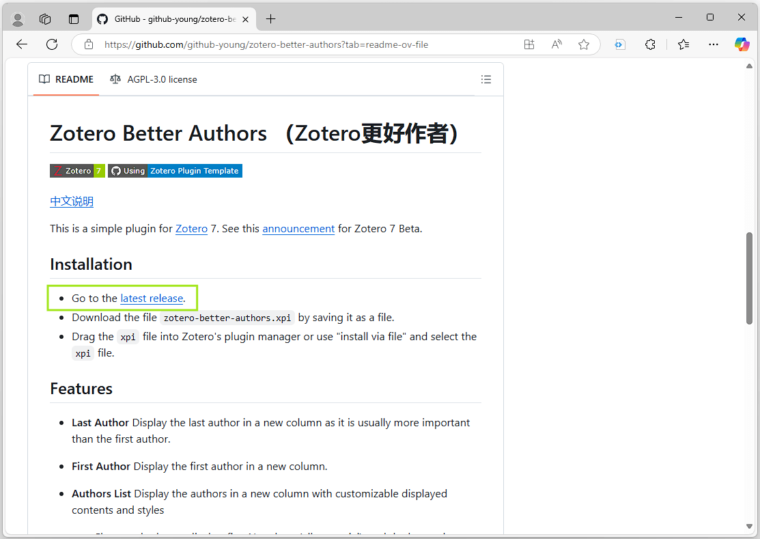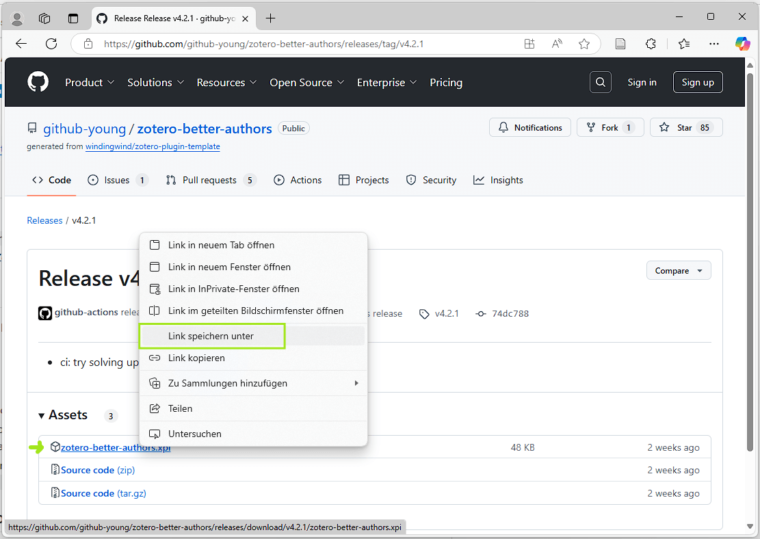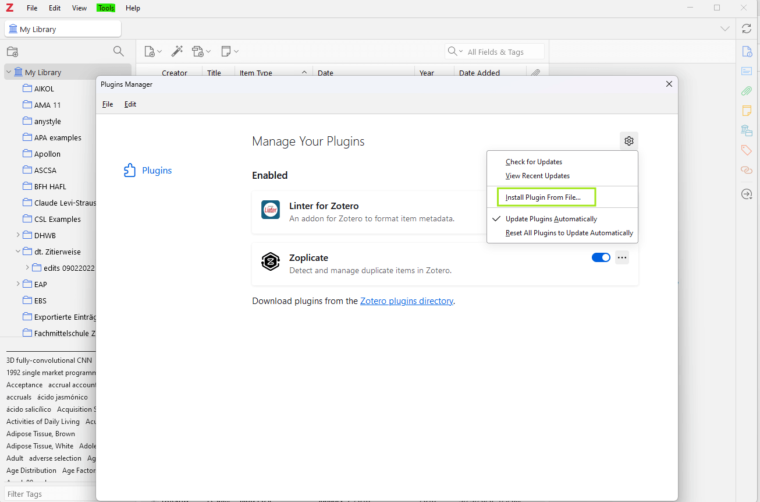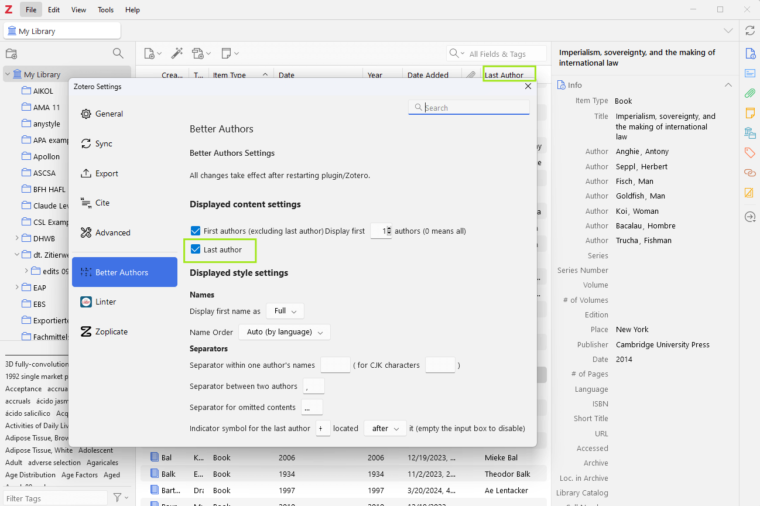Show last author in Zotero thanks to ‘Zotero Better Authors’ plugin

In scientific research, the order of authors plays a decisive role. However, Zotero only displays the first author by default. With the help of the Zotero plugin ’Zotero Better Authors‘ you can now display the last author of a paper in your Zotero library and search for specific labs and research groups.
What does ‘Zotero Better Authors’ do?
Especially in the field of science, the last author or the last author of a paper is of particular importance as it is usually the responsible person, the Principal Investigator (PI). This person often represents the laboratory from which the publication originates and provides important information about the origin and the focus of a research work. The "Zotero Better Authors" plugin extends your Zotero library with an additional column that displays the last author of each entry. This feature is particularly useful if you are searching your literature database for publications from a specific laboratory or want to identify connections between the work of a research group.
Installation and use of “Zotero Better Authors”
Installation and use of “Zotero Better Authors”
- Download the plugin from the GitHub page Zotero Better Authors .
- Open Zotero and select “Plugins” from the “Tools” menu.
- Click on the gear icon in the top right corner and select “Install Plugin from File” and add the downloaded plugin file.
After installation, you can now view and change the Zotero Better Authors settings in the Zotero settings (Edit > Settings), which are very self-explanatory. Under "Display content settings" you have the important setting "Last Author“. (siehe Bild 4)
And now you can enable a new column for the last author in your Zotero library. To display this column, right-click on the column headers in Zotero and enable the "Last Author" option.
Summary
With the plugin “Zotero Better Authors” you get important information about the origin of a scientific work at a glance – and thus bring a little more order and clarity to your library! Together with other useful Zotero plugins, which I have already written about, and other customisation options, “Zotero Better Authors” makes literature management in Zotero even more flexible and practical. In combination with other customisations, such as keyboard shortcuts or duplicate detection tools, you can optimally adapt your Zotero library to your needs and make your research work more efficient.
If you want to further optimise and customise your Zotero experience, you can find customised citation styles on citationstyler.com and many other customisation options in my blog to tailor your literature management perfectly to the requirements of your institute or department.
Further reading




© Citation Styler. All rights reserved. 2025