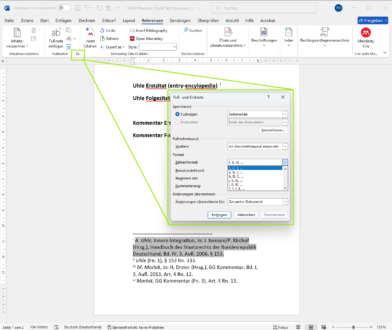How to change the footnote numbers in Microsoft Word

Many Zotero users use Zotero to insert footnotes into their documents and then wonder how they can customise the footnote numbering style. It is often assumed that this setting must be made directly in Zotero. However, it is actually a Microsoft Word function that controls the numbering of footnotes. In this article, I will explain how you can customise the footnote numbering in Word according to your wishes, independently of Zotero.
This allows you to change the numbering of your footnotes:
- First open the tab ’References‘ in the menu.
- Then click on the small arrow in the bottom right-hand corner of the ‘Footnotes’ group. This opens the dialogue box ’Footnote and endnote“.
- Make sure that the ‘Footnotes’ option is selected.
- In the ‘Number format’ field, you can now select how the footnote numbers should look.
To apply the settings, click on ‘Apply’. If you want to insert the current footnote at the position of your cursor, click on ‘Insert’ instead.
With these simple steps, you can customise the footnote numbering to suit your needs, whether in a single section or across the entire document, the format of the numbering and more.
Further reading

Correct literature research and citation at the FOM University of Applied Sciences with Zotero
Master literature research and citation at the FOM with Zotero! Easily organise your sources and automatically generate citations and bibliographies.
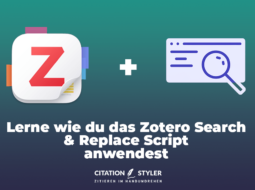
How can I change a name/word/title... in my entire Zotero database?
Learn how to change all entries in Zotero at once by using the Zotero Search & Replace Script. A simple guide to using the script for efficient reference management.

Zotero is acting up? How to avoid common citation problems
Zotero zickt? Erfahre, wie du Zitierfehler vermeidest, den richtigen Stil wählst & deine Quellen optimal verwaltest – für fehlerfreie Literaturangaben!

How to link Zotero citations in Word to the bibliography and make them clickable
Link Zotero citations in Word with the bibliography: The ZoteroLinkCitation macro makes your academic work more interactive and clearer.
© Citation Styler. All rights reserved. 2025